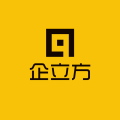How to create a promotion plan for Jingdong Express?
方法如下:
1、登录商家后台,进入首页,可以在中心导航位置或者上面商家后台下拉找到【京准通】,点击打开。
2、在京准通页面找到【京东快车】,点击【进入系统】按钮。
3、在最左侧菜单栏推广管理下拉找到【普通计划】点击普通计划,然后会显示店铺以前建立的普通计划。找到【新建推广计划】按钮,点击打开。
4、在【新建推广计划】页面,依次填写名称,范围,每日预算是否限制,计划投放日期和每日投放时间段,然后点击【下一步】。
5、进入到【新建推广单元】页面,依次填写名称,设置预算,完成用户定向设置和出价设置。然后点击【下一步】按钮。
6、进入到【新建推广创意】页面,输入sku并选择创意图片,然后点击【完成】按钮即可。
Professional answer
The method is as follows:
1. Log in to the merchant backend and enter the homepage. You can find [Jingzhuntong] in the central navigation position or in the drop-down of the merchant backend above, and click to open it.
2. Find [Jingdong Express] on the Jingzhuntong page and click the [Enter System] button.
3. Find [General Plan] in the promotion management drop-down on the far left menu bar and click on the general plan, and then the general plan previously established by the store will be displayed. Find the [New Promotion Plan] button and click to open it.
4. On the [New Promotion Plan] page, fill in the name, scope, whether the daily budget is limited, the planned delivery date and the daily delivery time period in turn, and then click [Next].
5. Enter the [New Promotion Unit] page, fill in the name, set the budget, and complete the user targeting settings and bid settings in turn. Then click the [Next] button.
6. Enter the [New Promotion Creative] page, enter the sku and select the creative picture, and then click the [Finish] button.
1. Path 1: Log in to the Jingzhuntong Merchant Delivery Platform. The system will jump to the "JD Express--My Delivery Platform Promotion" page by default. Click [Create Delivery Platform Promotion] to start establishing a promotion plan.
2. Path 2: Enter the "JD Express--Delivery Platform Promotion Management" page and click [Create a New Promotion Plan].
3. Enter the [Create a New Promotion Plan] page and follow the prompts on the page.
4. Fill in the instructions
① Fill in the name of the promotion plan
② Select the product to promote
③ Fill in the daily budget amount (positive integer)
④ The start and end dates of the delivery
⑤ Set the delivery period (the default start and end dates are displayed within the full schedule)
⑥ Click Next
Similar Q&A
recommend What is the difference between JD Rising Star Program and New Star Program?
E-c News Continuously pushing e-commerce knowledge to you








Latest Q&A More
-
Do I need a trademark to open a franchise store on Pinduoduo to sell books?
#Pinduoduo#
-
How to withdraw from a Pinduoduo store
#Pinduoduo#
-
How to withdraw from Pinduoduo merchants
#Pinduoduo#
-
How to pay fees when closing a Pinduoduo store
#Pinduoduo#
-
How to withdraw from Pinduoduo
#Pinduoduo#
-
Which store on Pinduoduo is authentic?
#Pinduoduo#
-
Which stores on Pinduoduo can buy genuine products?
#Pinduoduo#
-
How to check the store under Pinduoduo
#Pinduoduo#
-
How to receive Pinduoduo online game products
#Pinduoduo#
-
How to sell the electronic version on Pinduoduo
#Pinduoduo#
E-c News 2025-12-12 02:59:45

- African netizens use China Africa cross-border e-commerce platform for online shopping
- how is the new seller of cross-border e-commerce doing?
- how can cross-border e-commerce Amazon sell on Amazon platform without goods?
- Amazon store opening process and cost analysis!
- Amazon plans to expand its pharmacy business on a large scale and will add same day delivery service