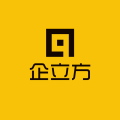How to add categories on JD.com?
京东添加类目的具体步骤如下:
1. 首先,打开京东网站并登录您的商家账号。登录成功后,在左侧和顶部会出现不同的选项卡,您可以根据需要点击查看相关明细。
2. 如果您把鼠标移至左上角的按钮上,会看到有"店铺设置"选项。点击"店铺设置"后,会出现"店铺基本信息"和"店铺分类管理"选项。
3. 点击"店铺分类管理",按照提示进行操作。您可以修改分类、上下移动分类、添加与删除操作等。在"添加类目"处填写相关信息,完成后点击下方的"保存"按钮。
4. 在添加类目时,请注意确保您添加的类目是在同一一级大类目下的,并且符合京东的要求。如果有些类目需要支付保证金,请确保您已补齐相关保证金。
5. 如果您无法自行添加类目,可以联系京东平台客服或运营人员寻求帮助。他们将为您提供更详细的指导和协助。
总之,京东添加类目的过程需要您首先登录商家账号,然后进入店铺设置,在店铺分类管理中进行相关操作。在添加类目时,请注意类目的选择和京东的要求,如有需要,可以寻求客服或运营人员的帮助。
Professional answer
The specific steps to add categories on JD.com are as follows:
1. First, open the JD.com website and log in to your merchant account. After logging in successfully, different tabs will appear on the left and top, and you can click to view relevant details as needed.
2. If you move your mouse to the button in the upper left corner, you will see the "Store Settings" option. After clicking "Store Settings", the "Store Basic Information" and "Store Category Management" options will appear.
3. Click "Store Category Management" and follow the prompts. You can modify categories, move categories up and down, add and delete operations, etc. Fill in the relevant information in "Add Category" and click the "Save" button below when completed.
4. When adding categories, please make sure that the categories you add are under the same level of major categories and meet JD.com's requirements. If some categories require a deposit, please make sure that you have paid the relevant deposit.
5. If you cannot add categories by yourself, you can contact JD.com platform customer service or operations staff for help. They will provide you with more detailed guidance and assistance.
In short, the process of adding categories on JD.com requires you to first log in to your merchant account, then enter the store settings, and perform relevant operations in the store category management. When adding categories, please pay attention to the category selection and JD.com's requirements. If necessary, you can seek help from customer service or operations staff.
1. Log in to the JD merchant backend, click "My Store → Store Management → Business Qualifications" in sequence, and click "Modify" here to update industry qualifications and add categories.
2. After clicking "Modify", you can directly update the category qualification information. Click "Add" to select the corresponding secondary and tertiary categories to be added according to the current main categories, and then upload the corresponding business qualification information according to the current operating categories and the newly added categories. The modes currently allowed to apply for new categories include SOP, FBP and Global Shopping merchants. Among them, merchants whose main categories are fresh food, agricultural supplies and green plants, computer office, art, auctions, local life/travel and real estate are temporarily not open to online application categories.
3. After selecting the category, click Submit to view the status of the review and the submitted categories and qualifications.
4. If the application is rejected, you can click "Modify" to modify and update it according to the reason for the rejection, and then resubmit it for review. The new category can be enabled after the quality control review is passed.
To add a category on JD.com, you can follow the steps below:
1. Log in to your JD.com seller account.
2. Find "Product Management" on the top navigation bar and click it.
3. On the product management page, click "Product Release" in the left navigation bar.
4. Then click "Add Product".
5. On the product release page, you will see a "Category Selection" section. You can manually select an existing category or click the "Add Category" button.
6. If you want to manually select a category, you can enter relevant keywords in the search box and select a matching category from the results.
7. If you want to add a new category, click the "Add Category" button and a dialog box will pop up. You can fill in the relevant information of the category in the dialog box, such as: category name, parent category, etc. Then click "OK" to add the new category.
8. After adding the category, you can continue to fill in other information of the product, such as title, price, inventory, etc.
9. After filling in all the information, click the "Submit" button at the bottom of the page, and your product will be added to the corresponding category.
Please note that adding a category may require certain permissions or qualifications. If you do not have permission to add a category, you need to contact JD customer service to understand the specific requirements and procedures.
Similar Q&A
recommend What is the difference between JD Rising Star Program and New Star Program?
E-c News Continuously pushing e-commerce knowledge to you








Latest Q&A More
-
Do I need a trademark to open a franchise store on Pinduoduo to sell books?
#Pinduoduo#
-
How to withdraw from a Pinduoduo store
#Pinduoduo#
-
How to withdraw from Pinduoduo merchants
#Pinduoduo#
-
How to pay fees when closing a Pinduoduo store
#Pinduoduo#
-
How to withdraw from Pinduoduo
#Pinduoduo#
-
Which store on Pinduoduo is authentic?
#Pinduoduo#
-
Which stores on Pinduoduo can buy genuine products?
#Pinduoduo#
-
How to check the store under Pinduoduo
#Pinduoduo#
-
How to receive Pinduoduo online game products
#Pinduoduo#
-
How to sell the electronic version on Pinduoduo
#Pinduoduo#
E-c News 2025-12-16 21:57:14

- African netizens use China Africa cross-border e-commerce platform for online shopping
- how is the new seller of cross-border e-commerce doing?
- how can cross-border e-commerce Amazon sell on Amazon platform without goods?
- Amazon store opening process and cost analysis!
- Amazon plans to expand its pharmacy business on a large scale and will add same day delivery service